| Field | Description |
|---|---|
| ID | Rock Maker automatically assigns an ID number to each new experiment you create. This ID is used for tracking purposes and may not be edited. |
| Seeding | Select this checkbox to label the experiment as a seeding experiment. |
| Date Created | Rock Maker automatically assigns the current date to this field. You may not edit this information. |
| Plate Type | This is the type of microplate that you will use in the experiment. Click this box to select a plate type from the list. Container types are maintained in the Containers setup. |
| Plate Rows | The number of rows of plates in the experiment's canvas. To change this number, click the down arrow and select a different value. You can change this value only if the experiment has not yet been dispensed. |
| Plate Columns | The number of columns of plates in the experiment's canvas. To change this number, click the down arrow and select a different value. You can change this value only if the experiment canvas is blank. |
| Setup Temp (degrees C) | This is the temperature at which the plate was set up. Click this box to select a temperature from the list. For instructions on how to define the temperatures that appear on this list, see Experiment Temperature Configuration. |
| Incubation Temp (degrees C) | This is the temperature at which the plate is stored in order to grow crystals. Click this box to select a temperature from the list. |
| Reducing Agent Volume | The amount of reducing agent to add to the well when setting up the experiment, if necessary. |
| Notebook Page # | In this box, you may type a reference to notes you have in your own notebook. This field accepts any type of text, not just numeric. For example, you may type something like “Notebook 17, page 43.” |
| Owner | The owner is the user who is creating this experiment. This list contains all people who are set up as users of Rock Maker. |
 or by typing CTRL+S.
or by typing CTRL+S.By default, the imaging schedule from the project settings is selected. Each imaging schedule comes with its own set of imaging settings specified per day of schedule. Once imaging is done, you can override the selected imaging settings for each drop and region of interest.
You can specify an imaging schedule in one of the following two ways:
- Select one of the global imaging schedules that already appear on the list. To do this, click the Imaging Schedule box and select a schedule from the list.
Global imaging schedules along with their imaging settings are defined in Scheduling setup. You cannot modify days or imaging settings of a global imaging schedule. - Customize a schedule for this particular experiment. First, select a global imaging schedule from the list. Select any box on the imaging schedule table and click Yes when the Customize Schedule dialog box appears. Alternatively, right-click the schedule table and select Customize. A new imaging schedule named “Custom” is created and added to the list.
You may now edit the values in the Days and Hours columns. You can also change values in the columns representing each Imaging Setting to specify which image settings to use on each particular day. You may also add and delete days by right-clicking and selecting the appropriate command.
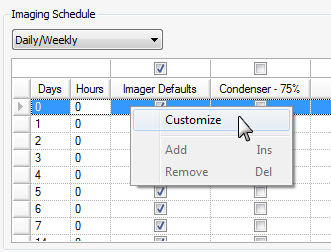
Imaging Schedule
Note: You may define only one custom imaging schedule per experiment. If you create a custom schedule when one already exists, the new one automatically overwrites the existing one.
Congratulations! You have now created an experiment.